The latest incarnations of Acrobat have included online review and markup features that remain a mystery to most users of both the professional version and the free 'Acrobat Reader' version. However, for anyone that has to send documents to other people for approval or editing, Adobe have created a set of tools and features that streamline the review process online.
This workflow eliminates the requirement for anyone in the review process to print the document for markup. Review documents are distributed electronically, marked by reviewers, and comments available immediately to both originator and anyone else receiving the same document or link.*
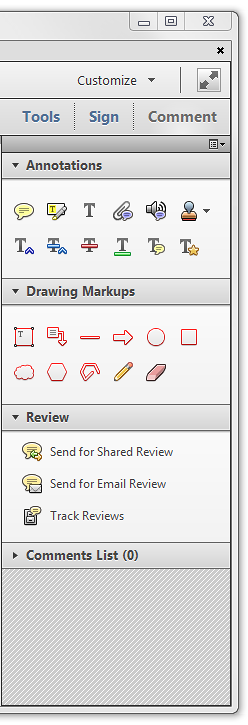
Acrobat's Comment panel
Benefits of using Acrobat's review workflow
As a designer, I benefit from this by being able to receive unambiguous instructions in near real-time, use copy/paste for amended text, and to confirm corrections within the Acrobat window.
As the reviewing client, being able to proof electronically reduces time spent returning proofs for correction and proofs can be distributed to all co-workers in the project for their input.
*Security
When preparing a PDF for shared review you can decide who can open and contribute to comments for that document. Choose to allow anyone receiving the download link, or to restrict commenting to selected email addresses only.
How it works
Please follow the guides below, depending on whether you would like to create a shared review document to send to others, or whether you have received an e-mail invitation to join the review process for a PDF.
Acrobat Review Types
Acrobat provides two methods of sharing your PDFs for comments and corrections.
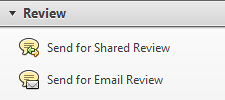
Acrobat's Review Tool Panel
Shared Review
Send someone a link to download the PDF from an online server. The reviewer logs in to download and identify themselves. When finished they publish comments in Acrobat. Other contributors and the author can simultaneously get comments from other contributors and publish their own to the same document.
This article recommends and describes the steps involved using this method.
E-mail Review
Send the PDF as an attachment to someone. When the reviewer is finished, they e-mail the PDF back to you. When opening, Acrobat merges comments from the PDF sent into your original document.
Sharing comments between more than one person at a time is not available using this method.